Ad Code
Translate
Smart strategies for trading on crypto exchanges
October 20, 2025
Five Do’s For a Healthy Turnover That Bolsters Talent-Retention
October 20, 2025
What is Ozempic (semaglutide)? (Updated in 2025)
January 30, 2025
Discover Honeybee Pharmacy (2025 Guide Important Consumer Tips)
October 14, 2025
How To Find Suitable Properties In Cyprus?
October 20, 2025
Posture Bra: Improving Back Support and Comfort
October 20, 2025
10 Effective Strategies to Improve Domain Authority of Your Website
October 20, 2025
How to Extract System.img Files using MTK Extractor on Windows
Khabza Mkhize
February 11, 2024
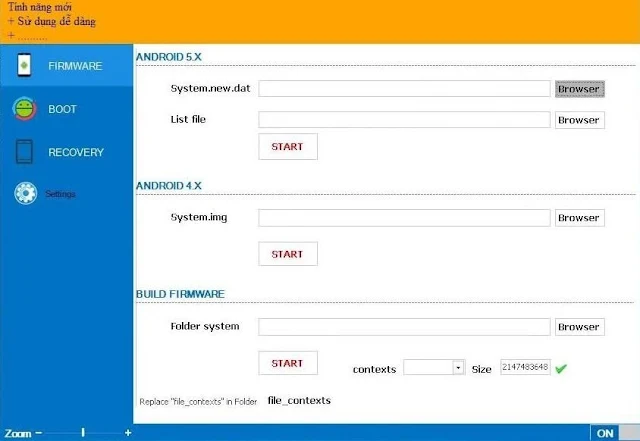
The MediaTek-powered smartphone often requires flashing the System.IMG file to fix the system image issue. You first have to extract the content from the system to do that.IMG file. In that case, the MTK Extractor tool comes in handy. This tool is a small and portable software program for Windows computers to extract.IMG file and Systems.new.dat file. This file is located under the stock firmware/ ROM. So, if you attempt to flash the .img file, you must first download the firmware for your device, the flash tool, and the MTK extractor tool for MediaTek-based smartphones.
However, in this post, we will share the complete step-by-step tutorial about extracting the contents from Systems. img files. Besides, we will discuss what the standard functions and features along with the user manual of MTK Extractor are. If you are a beginner and need to extract the contents from the System file, read the whole post and follow the instructions carefully.
Features and Functions
Easy User Interface
Compared to other tools, MTK Extractor is simple and easy to use. A beginner can extract the contents from the System file using this tool. After launching, you will see the functions are available on the dashboard. Choose which part you need to use and follow the onscreen instructions.Extracting.IMG File
The MTK Extractor tool is a popular file extracting utility for MediaTek smartphones, feature phones, and tablets. This tool lets you remove the contents from any System.img file and system.new.dat file on the computer. After downloading and launching this tool, browse and locate the System. img file and then click to start.Building Firmware
Apart from extracting the contents, this tool allows you to repack the IMG file with a single click. If you need to change or flash the IMG file, you can use this tool to extract and restore the file on the firmware.Unpacking and Repacking Boot.IMG File
Using the MTK extractor tool, you can unpack the Boot.img file. Also, after modifying the components of the Boot file, you can repack the content into the Boot.img file. The whole process is simple and straightforward; even a beginner can perform the modification task.
Unpacking and Repacking the Recover. img file
Another function of this tool is unpacking and then repacking the Recovery content. img file. With a step-by-step onscreen manual, this tool helps you restore or fix the Recovery. img file on your phone from a Windows PC.Portable Software
Unlike other extracting tools, MTK Extractor is a portable program; it does not contain the setup file. That means you do not have to install it on your PC. After downloading this tool from this post, launch it and choose the functions you need to use. The tool will take care of the rest.Supporting Windows Versions
This tool is compatible with Windows OS. You can use this tool on all Windows versions, such as Windows XP, Windows 7, Windows 8, and Windows 10. Also, this extractor is compatible with both 32-bit and 64-bit systems.Download MTK Extractor on Windows PC
Here, we have shared the latest version of the MTK Extractor tool. We recommend not downloading and using the older versions because they may contain bugs and may not be compatible with your device. To get this tool, click on the download button, and this tool will be downloaded on your PC within a few moments. However, this tool is for Windows computers only, and you cannot use it on other OS. Now, let’s dive into the step-by-step tutorial on using it to extract the contents from the System. img file.Download Link: MTK Extractor v2.6.3 {Latest}
A step-by-step guideline to extract contents from the System.IMG file
This is the complete tutorial to remove the contents from the System Image files using the extractor tool. However, to start the extracting process, you must need the System. img file; this file is located in the firmware. So, first, download the correct firmware for your device along with the extractor tool, and follow the steps below.- Step 1: Download and extract the MTK extractor tool. You do not need to unzip it if you downloaded the main setup file. After extracting the tool, you will see the MTK Extractor EXE file.
- Step 2: Double-click on the EXE file to launch the tool.
- Step 3: When the tool is started, you will see three options: System.new.dat and System. img, and Folder system.
- Step 4: To extract the contents from the system image, click on the “Browse” button from the system's right side. img option.
- Step 5: Now, locate the System. img file from the firmware. If you have downloaded the firmware in a zip format, unzip it and then find the IMG file under the ROM.
- Step 6: After locating the IMG file, click the “Open” button to add the file.
- Step 7: When you have added the file, click on the “Start” button to begin the extraction process.
- Step 8: The extracting process will take several minutes, depending on the image size. However, when the tool completes the extraction, you will see a green tick on the screen.
Developer Credit: Mr. Le Hau, a senior developer, has developed this tool. As freeware, we have shared this extracting tool with you. Big thanks to the developer for sharing such an essential utility. So, all the credit goes to him for creating and making this accessible.
Typically, the users do not need to extract the IMG file. However, to fix the image issue in the system file or to flash the IMG file, you must remove the contents from the System. img file. Using MTK Extractor and following our above tutorials, you can easily move the contents from the system file.
Featured Post
DL Mining Launches Ethereum Contract Participation Service, Helping Users Earn $2K Stable Daily Returns
Zizo Gala-Mkhize-
October 20, 2025
Soapie Teasers
Sister Sites
Most Popular
List of 6,000+ Dofollow Commentluv Blogs FREE (Updated 2025)
January 16, 2025
Five Do’s For a Healthy Turnover That Bolsters Talent-Retention
October 20, 2025
How To Choose The Right Place For A Winter Campsite
March 06, 2023
Popular posts
List of 6,000+ Dofollow Commentluv Blogs FREE (Updated 2025)
January 16, 2025
Five Do’s For a Healthy Turnover That Bolsters Talent-Retention
October 20, 2025
What is Ozempic (semaglutide)? (Updated in 2025)
January 30, 2025
Footer Menu Widget
Created By Blogspot Theme | Distributed By Gooyaabi Templates

Social Plugin