Ad Code
Translate
Smart strategies for trading on crypto exchanges
October 20, 2025
Five Do’s For a Healthy Turnover That Bolsters Talent-Retention
October 20, 2025
Discover Honeybee Pharmacy (2025 Guide Important Consumer Tips)
October 14, 2025
What is Ozempic (semaglutide)? (Updated in 2025)
January 30, 2025
How To Find Suitable Properties In Cyprus?
October 20, 2025
Posture Bra: Improving Back Support and Comfort
October 20, 2025
10 Effective Strategies to Improve Domain Authority of Your Website
October 20, 2025
How to Fix WordPress Login Page Refreshing and Redirecting Issue
Khabza Mkhize
February 12, 2024
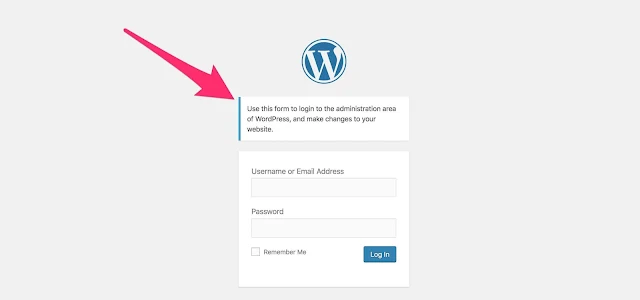 |
| WordPress Login |
WordPress Users are often complaining about the Login Page Refreshing and Redirecting Issue. Users must log in multiple times while implementing some updates or coding, and each session expires soon. The leading causes of this issue may be a corrupt .htaccess file, browser cookies, internal server error, and database connection failure problems.
You don't need to be panicked or distressed as you are not alone in facing this issue. You can resolve the issue by following some simple, straightforward steps. In this blog post, we have listed some working troubleshooting steps that can help you eliminate the WordPress login page refreshing and redirecting issues. Before starting, you are advised to get a website backup to protect it from data loss. If you already have created and saved a website backup file, you can start now from the first way, i.e., "Clear Cookies." Besides this, Plugin Deactivation, Theme Deactivation, Removal of the .htaccess file, and WP-config file update are also the working methods to remove the issue.
Just try one by one. If you solve the issue in any way, there is no need to continue.
Clean Browser Cookies & Cached Data:
WordPress outlet uses Cookies to authenticate the user for login. Suppose you cannot log in even after typing the accurate credentials. In that case, the problems may be caused by overloaded or corrupted cookies that make the user's input data inaccessible or unmatched from the WP database. Therefore, the first way to resolve the issue is "clear history."
- Use keys CTRL + H and head to browser settings.
- Click on the Button labeled "Clear Browsing Data."
This action will permanently delete all browser search data, cookies, and cached data. Once you clear the cache, try to log in again on the WP-Login Area. Hopefully, you will now resolve the issue. But if you are facing the same issue, it means the root of the issue is something else.
Try another way, i.e., Deactivate the entire plugin.
Deactivate All Installed Plugins:
Sometimes, a conflict between two plugins may also be caused by the WP Login Page Refreshing and Redirecting Issue. Therefore, if you fail to log in or face a refreshing and redirecting issue, you can try this way to deactivate all Plugins.
The first step is to connect your hosting server using an FTP client.
Rename the Plugins folder to Plugins_backup to deactivate all installed plugins. For more details in this regard, you can go through many video tutorials available on YouTube.
Again, try to log in there. If you successfully reach your dashboard panel, the issue was with any plugins. But if you face the same issue even after deactivating all plugins, you must follow some other alternative.
Theme Deactivation:
Corrupted or incomplete theme installation may also cause the WP Login Page Refreshing and Redirecting issue. Therefore, reverting back to your default theme may also be the solution. This way is precisely the same as the above for plugin deactivation.
- Connect your web hosting with the help of an FTP client
- Now head to the Wp-Content 🡪 Themes🡪 Theme Directory
- Rename the Folder to any other name as you wish.
Once you refresh, WP can search for the current theme and redirect it back to the default theme. If you already use the default theme, you must rename the default theme folder by following the same path. Now, you can log in and check whether the problem is resolved.
If you reach the dashboard, it means you have resolved the problem successfully. But if the same issue appears, you must try another working alternative.
Remove .htaccess File
A corrupted or wrongly coded .htaccess file may also create Login Page Refreshing and Redirecting issues. All you need to do is just simply connect with your web server with an FTP client and follow these steps—
- Create a backup of the .htaccess file in your desired computer location.
- Delete the file from the root web directory.
- Also, delete the .htaccess file in WP-admin it exists there.
- Now, try to log in.
If you are on your dashboard screen, it means you have successfully done and removed the issue. Once after the login, you need to configure settings. Head to Setting from the left pane at the bottom. Then, move to Permalinks and hit the checkbox. Save the settings now to create a new .htaccess file.
But don't need to be depressed or disgraced if the redirecting and refreshing are still happening. Here, we have another alternative to free you from the abovementioned issue.
Website URL Update:
If you need help with the above ways, you indeed have an issue with the website URL. Even in most cases, the most significant cause of the Redirecting and Refreshing of the Login Page is the website's URL. Yes, it, of course, seems to make you wonder, but you can quickly fix the issue by following these most straightforward troubleshooting guidelines—
- Connect your web server via FTP client.
- Open the file named "Wp-Config".
define('WP_HOME','http://example.com');define('WP_SITEURL','http://example.com');
- Now, copy the code from here and paste it into your Wp-config file (Replace example.com with your website URL).
- Save changes now.
Try once again for login. We are sure you are looking at your dashboard screen. If so, you have successfully destroyed the WP Login page Redirecting and Refreshing issue.
Conclusion:
We hope you will cheer up as you resolve the WP Login Page Refreshing and Redirecting Issue. We also await your valuable feedback and experiences with the WP login page Redirect and Refreshing Issue. You are most welcome to join us if you know another alternative besides what we mentioned in this post. Give me a moment to push your feedback/comments below.
Featured Post
DL Mining Launches Ethereum Contract Participation Service, Helping Users Earn $2K Stable Daily Returns
Zizo Gala-Mkhize-
October 20, 2025
Soapie Teasers
Sister Sites
Most Popular
List of 6,000+ Dofollow Commentluv Blogs FREE (Updated 2025)
January 16, 2025
Five Do’s For a Healthy Turnover That Bolsters Talent-Retention
October 20, 2025
How To Choose The Right Place For A Winter Campsite
March 06, 2023
Popular posts
List of 6,000+ Dofollow Commentluv Blogs FREE (Updated 2025)
January 16, 2025
Five Do’s For a Healthy Turnover That Bolsters Talent-Retention
October 20, 2025
Discover Honeybee Pharmacy (2025 Guide Important Consumer Tips)
October 14, 2025
Footer Menu Widget
Created By Blogspot Theme | Distributed By Gooyaabi Templates

Social Plugin