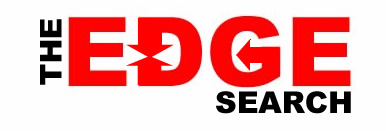Tax season is open for individuals, and SARS is encouraging citizens to use its eFiling system.
While the eFiling system is simple and works as intended, users have encountered issues with the portal when accessing it via Google Chrome.
Solutions to common problems encountered by users are detailed below.
Tax Return won’t load
One of the issues users have faced is problems with Flash.The SARS eFiling website is “optimally viewed in Internet Explorer versions 8+ browsers”, and requires the “latest version of Adobe Flash player and Adobe Reader”, said SARS.
When a user logs in to their eFiling page and clicks on the My Tax Return (ITR12) link to submit their return, they may be greeted with a “you need the latest version of Flash to access this” message.
To allow Flash to work in Chrome, access Chrome’s Settings page.
This can be done via the drop-down list in the “three-dot” menu, or you can type “chrome://settings” into the URL bar.
On the Settings page, click Settings > Advanced > Privacy and Security > Content Settings > Flash.
On the Flash page, ensure that “Allow sites to run Flash” is enabled. Users must add the “https://secure.sarsefiling.co.za” address to the “Allow” section of the Flash page.
This should allow you to use Flash and access the ITR12 form to submit your return.
Accessing your assessment
Once you have submitted your return to SARS, you will receive an ITA34, which is a notice of your assessment.This document gives you a basic breakdown of how much SARS will refund you, based on your tax return.
Users may encounter issues when trying to access the ITA34, and SARS recommends you disable Chrome’s built-in PDF viewer to read the document.
To do this, navigate to the Settings page and go to Settings > Advanced > Privacy and Security > Content Settings > PDF Documents.
Click on the slider to allow you to view PDFs in a different application.
This results in your ITA34 downloading to your PC as a PDF document when selected on the eFiling page.
Another potential issue is that the PDF will not display properly in certain PDF viewers – for example, macOS’s Preview application.
The PDF does open correctly in Adobe Acrobat Reader, however, and your notice of assessment can be viewed in this application.
Chrome Version 59.0.3071.115 (64-bit) used.