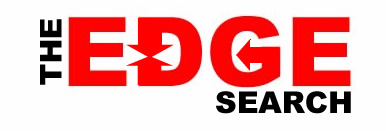Nothing can beat an Apple Watch with a Nike Apple Watch band. The watch offers great features that you need to use on a regular basis. When you pair the watch with your iPhone, you get more wonderful features to access. Both Apple Watch and iPhone provide you with incredible health benefits. Let’s see what your Medical ID can do for you.
In case there is a medical emergency, first responders need to access your medical information. However, the screen of your device is locked and the first responder doesn't know your passcode. They need to know about your allergies and medical conditions. Therefore, setting up your medical ID can be life-saving.
Set Up Your Medical ID
- Launch Health app and go to Summary tab.
- Go to the upper-right corner and click your picture.
- Tap Medical ID under Medical Details.
- Tap Edit.
- Turning on Show When Locked will make the Medical ID available when the screen is locked. A first responder trying to help you in an emergency needs this information. Turning on Share During Emergency Call shares this ID with first responders. You simply need to send a text or make a phone call to emergency services on an Apple Watch or iPhone. This shares your Medical ID with emergency services.
- Enter your blood type, allergies and date of birth and tap Done.
Editing Emergency Contacts
Take the following steps:
- Health app
- Summary tab
- Your profile picture
- Medical ID under Medical Details
- Edit
- Emergency Contacts
- Go to “add emergency contact” and tap the ‘+’ button.
- Tap a contact
- Add relationship
- Tap Delete button
- Tap Delete
- Tap Done
Signing up for Organ Donation
Take the following steps:- Launch Health app
- Summary tab
- Profile picture
- Organ Donation under Medical Details
- Sing Up With Donate Life
- Enter information in the registration form
- Continue
- Confirm
- Complete Registration with Donate Life
- Done
Take the following steps to edit your information:
- Health app
- Summary
- Profile picture
- Organ Donation under Medical Details
- Tap Edit Donor Registration
- Tap Remote Me if you want to remove registration
- Tap Update after updating your information
The following are the other Apple Watch health features you can explore:
- Heart rate notifications
- Irregular rhythm notifications
- ECG app
- Fall Detection
Your iPhone or iPod touch also comes with a Health app. You can read a complete guide to use the Health app on your iPhone or iPod.
Apple Watch is an awesome, hi-tech wearable that everyone wants to have. It is also the most stylish accessory that can completely change your outfit and personality. You can make the watch more stylish by choosing the right band and Apple Watch case. The following are the most popular Nike Apple Watch band options for you:
- Black Sport Loop Active for Apple Watch
- Olive Flak Sport Loop Active for Apple Watch
- Hyper Crimson/Neptune Green Sport Loop Active for Apple Watch
- Anthracite/Black Sport Band Active for Apple Watch
- Celestial Teal Sport Loop Active for Apple Watch
- Black/Grey Sport Band Active for Apple Watch
- Spruce Fog Sport Loop Active for Apple Watch
- Teal Tint Sport Loop Active for Apple Watch
- Grey/White Sport Band Active for Apple Watch
- Light Blue/Aqua Sport Band Active for Apple Watch
- Hyper Grape Sport Loop Active for Apple Watch
- World Indigo/Lime Blast Sport Loop Active for Apple Watch