Before you call your friendly computer tech person, check out some basic computer self-help tips to get a slow or unresponsive PC working. Getting your computer humming again may be a lot easier than you thought.
Before you call your friendly computer tech person, check out some basic computer self-help tips to get a slow or unresponsive PC working. Getting your computer humming again may be easier than you thought.
Table of Content
It's not hard to imagine a scenario in which your life is put on hold due to a computer malfunction. We have become reliant on our computers – for work, for recreation, for casino slots play, for communication and to help us track our schedules. When something goes wrong, it can feel overwhelming.
Of course, you can always call the technician, but that's expensive and time-consuming. You'd be surprised by the number of steps you can take on your own that may help you move forward, either until the technician arrives or, if you're lucky, instead of needing a technician's help.
Test your Wifi Connection
If your problem is internet-related, you may not need a technician to come to handle the problem from your house. Once you figure out where the problem is coming from you can move ahead. Moreover, if you see an error like 'This site can't be reached,' you can also troubleshoot it.
As a first step, switch your WiFi off and on. Remove the plug from the outlet and wait for five minutes. Then replug it in. Often, that's all that you need to do to restart your internet. You might also reboot the computer or close and reopen your browser.
This often works because, basically, the router is a computer with a CPU, memory, and local storage which all run on an operating system. Bugs sometimes cause memory leaks, the CPU can overheat, a kernel panic might take down the system and so on…… Rebooting your router doesn't solve whatever caused the router to crash, but it often fixes it.
You might also try ensuring that your computer is plugged directly into your router with an Ethernet cable. This can help you identify the problem because if your PC, tablet, cell phone, and other devices connected to Wi-Fi aren't getting internet, the problem may lie with your router hardware. This is the box the internet service provider gave you, clicking your phone line to your computer.
In that case, call your server. They have technicians on board who can often talk you through the problem and help you find the solution that will get you back online. Sometimes it's a temporary solution and requires a follow-up visit from a server tech staff member
Reinstall the OS
Every once in a while it's a good idea to reinstall your operating system. When you reinstall the program, you can wipe out viruses, malware and troublesome programs or unnecessary programs that take up too much computer memory. You get a blank slate so you can start again. Back up your data back up before you start the reinstallation process.
It's relatively easy to reinstall both Apple and Microsoft operating systems. Windows users go to Settings and then to "Update & Security." They'll be prompted to choose "Reset this PC" and follow the instructions. On Mac computers, the user just holds down the Cmd+R button. Pressing the power button launches the utility program which moves forward almost automatically to reinstall the MacOS.
Once the new system is up and working, you can reinstall your files from the back-up. Reinstalling the OS may not solve every problem, but it will allow you to rule out some possible reasons for your difficulty (and will let your technician focus on other possible causes for the problem if you do need to call her/him in).
Virus Screen
One of the biggest reasons for a computer failure is that the computer has been infected by a virus. It's hard to believe that people actually find satisfaction by infecting other people's computers but they do. New viruses, new versions of old viruses and new malware appear on a regular basis.
If your computer is connected to the Internet, there's a chance that it's been infected. Check by activating your virus scanning software and launch a deep and thorough scan.
Before you run your scan, check to make sure that the virus scanner is fully updated. That's the only way to be sure that it will pick up all the latest viruses and malware. Don't forget -- the most comprehensive type of scan (which takes a long time to complete and looks at all your files) may not be the scan that your computer is set to run by default. Check through your program settings to see what's available.
Obviously, you'll want to make sure that you always have a good anti-virus installed. The majority of anti-virus programs on the market are for Windows – it's not only the more prominent company with more products on the market than Apple but Windows operating systems have a long history of being attacked by more malware and viruses.
If the anti-virus program detects a threat during a scan, it will know how to combat the infiltration.
Delete Unneeded Files and Programs
Leaving old, unused programs on your hard drive can slow down your computer significantly. As you add more and more applications to your computer, your operating system will need to work harder and harder. Files on your computer can get broken up and become more spread out, resulting in less free space.
Uninstall applications you no longer need by dragging the app shortcut down to the Trash on macOS computers or from the Apps section of Settings in Windows. On macOS computers, some apps can be removed from the Launcher – click and hold on the icon that represents the app that you no longer want and then click the cross icon to delete it.
Then, move to your browser and get rid of unneeded extensions and add-ons. In Firefox, choose Add-ons from the main app menu and then delete them.
In Chrome, go to More Tools and then click on Extensions in the main app menu to delete those extensions that you don't want any more.
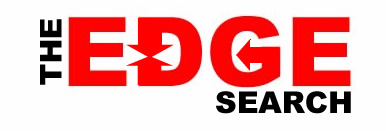
.jpg)