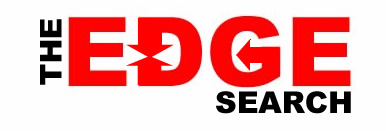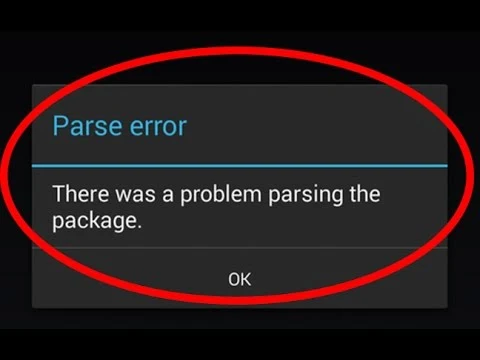Android is the most popular Mobile Operating System today. The reason is because of its Versatility, User-Friendly and Easy to Use for all Users. There is no Doubt that Most People Prefer Android ahead of other Mobile Operating System.
One of the oldest and most common errors faced by Android users would be the Parse error in Android. The error pops up when you try to install an app on your Android phone. The full error looks like “Parse error – there is a problem parsing the Package”. The error is simple to understand with the error message saying “the application cannot be installed on your phone due to an issue with the parsing.”
But this Doesn’t Mean you will never Face any Problem or Error while using Android Smartphones. We all like to Install Different apps or Games in our Android smartphones, but Sometimes while installing you, I will be Displayed an Error which says “There is a Problem Parsing the Package.”
So if you face this kind of error while Installing any App or Game in your Android smartphone and want to get rid of it, then Do not worry because here in this article I am going to discuss this error, The Reason and How to Fix it Etc.
The Downloaded .apk file is Corrupted or not fully downloaded
You might have turned off “Allow installation of apps from Unknown Sources.”
If the App is not Compatible with the Hardware or the Version of OS you are using.
So Now that we know why There is a Problem Parsing the Package error occurs, we can now easily find a fix to this Problem.
One of the most Common fixes to this problem is to Turn on “Allow installation of apps from unknown Sources”. To do so Follow the Below Simple steps
Now Check the Box of Unknown Sources to allow installation of non Market Applications
After Completing the Above Simple steps, you may now try and install the app which was showing error.
If you have downloaded the apk file from any other place rather then Google play store, then Make sure you download it from Google play store this time. Try to install it Now.
So these were Some of the Fixes that will help you to Tackle with the There is a Problem Parsing the Package Error Message. If these Methods works for you or you have any other solution to this Problem, then Feel free to share it with Us in Comments below.
To enable USB debugging, you need to enable Developer Option in your Android phone first.
To enable “Developer option” go to, Settings, scroll down and tap on About Phone and then tap seven times on the “Build Number”. You should see a “You are now a developer” message on the screen.
Next, go to Settings again, scroll down and tap on Developer Options. Under developer options, tap on USB debugging and enable it.
The procedure to enable USB debugging for different devices will be different. There are dedicated websites such Enable USB Debugging with detailed instructions to do the same.
So, try disabling the Antivirus temporarily and try to install the .apk file. This time, you should be able to install the .apk file without receiving any parse error in Android.
One of the oldest and most common errors faced by Android users would be the Parse error in Android. The error pops up when you try to install an app on your Android phone. The full error looks like “Parse error – there is a problem parsing the Package”. The error is simple to understand with the error message saying “the application cannot be installed on your phone due to an issue with the parsing.”
But this Doesn’t Mean you will never Face any Problem or Error while using Android Smartphones. We all like to Install Different apps or Games in our Android smartphones, but Sometimes while installing you, I will be Displayed an Error which says “There is a Problem Parsing the Package.”
So if you face this kind of error while Installing any App or Game in your Android smartphone and want to get rid of it, then Do not worry because here in this article I am going to discuss this error, The Reason and How to Fix it Etc.
REASONS OF THERE IS A PROBLEM PARSING THE PACKAGE ERROR
You may get this Error Due to following Reasons:The Downloaded .apk file is Corrupted or not fully downloaded
You might have turned off “Allow installation of apps from Unknown Sources.”
If the App is not Compatible with the Hardware or the Version of OS you are using.
HOW TO FIX THERE IS A PROBLEM PARSING THE PACKAGE ERROR
So Now that we know why There is a Problem Parsing the Package error occurs, we can now easily find a fix to this Problem.Solution 1. ALLOWING INSTALLATION FROM UNKNOWN SOURCES:
We tend to download.APK files from Google Play store, but sometimes We even download it from unknown sources and hence android don’t Allow us to install the app.One of the most Common fixes to this problem is to Turn on “Allow installation of apps from unknown Sources”. To do so Follow the Below Simple steps
Go to your Device Setting Menu
Scroll down and Click on ApplicationsNow Check the Box of Unknown Sources to allow installation of non Market Applications
After Completing the Above Simple steps, you may now try and install the app which was showing error.
Solution 2.INSPECT YOUR APK FILE:
If the Above Fix does not work to fix the error, then you may now try to inspect the apk file that you downloaded. Check it the file is Fully downloaded and is not Corrupted.If you have downloaded the apk file from any other place rather then Google play store, then Make sure you download it from Google play store this time. Try to install it Now.
Solution 3.APP IS NOT COMPATIBLE WITH YOUR DEVICE OR OS:
If you are still not able to Get rid of There is a Problem Parsing the Package Error then it clearly indicates that the file that you have downloaded is not Compatible with your Device hardware or Operating System. Try to Install it on another Android Device which has better equipment and Higher Version of Android Installed in it.So these were Some of the Fixes that will help you to Tackle with the There is a Problem Parsing the Package Error Message. If these Methods works for you or you have any other solution to this Problem, then Feel free to share it with Us in Comments below.
Solution 3: Enable USB Debugging
Enabling USB debugging isn’t really necessary for installing Android apps using the .apk file. But, for some users, enabling the USB debugging seems to have worked very well.To enable USB debugging, you need to enable Developer Option in your Android phone first.
To enable “Developer option” go to, Settings, scroll down and tap on About Phone and then tap seven times on the “Build Number”. You should see a “You are now a developer” message on the screen.
Next, go to Settings again, scroll down and tap on Developer Options. Under developer options, tap on USB debugging and enable it.
The procedure to enable USB debugging for different devices will be different. There are dedicated websites such Enable USB Debugging with detailed instructions to do the same.
Solution 4: Disable Antivirus
The parse error can also occur if your security application is blocking the installation. Most of the Antivirus try to block the installation of the applications that may look untrusted or suspicious. So, if you are trying to install a .apk, the possibility is that your Antivirus app might be blocking the .apk file and preventing the installation.So, try disabling the Antivirus temporarily and try to install the .apk file. This time, you should be able to install the .apk file without receiving any parse error in Android.